DIGITAL FLIPPED LEARNING
- INTRODUCTION
-
- Digital Flipped Learning is another Home-based learning option.
- It is designed to encourage all teachers regardless of the technological background to create their online courses.
- It is based on the Moodle application, which has been customized for CIDS users.
- It makes it easy for CIDS users to apply as a simple Learning Management System.
- Users may create simple course materials/learning topics (learning modules/quizzes, etc.) for their students and could be shared by others too upon approval.
- Enable to create of links to other online applications: slides, videos, documents, etc.
- Integrates with other digital classroom applications/platforms (Google Classroom etc.,)
- Provides virtual communication channel for virtual interaction (CIDS-VideoCorps, Google Meet, Zoom, etc.)
- Students may register and use the materials.
- Students have a chance to view the list of all materials/courses created by teachers of all nations.
- To access them, learners have to request permission for approval.
- However, teachers may create courses exclusively for their students and send invitations to them.
Note that some parts of the features have not been fully translated into English
You may explore the features.
The complete user manual will be released soon.
2. LOG IN
- Login Method – CIDS provides 3 options to login to the Digital Flipped Learning application
Method 1: Login from the CIDS Home Page
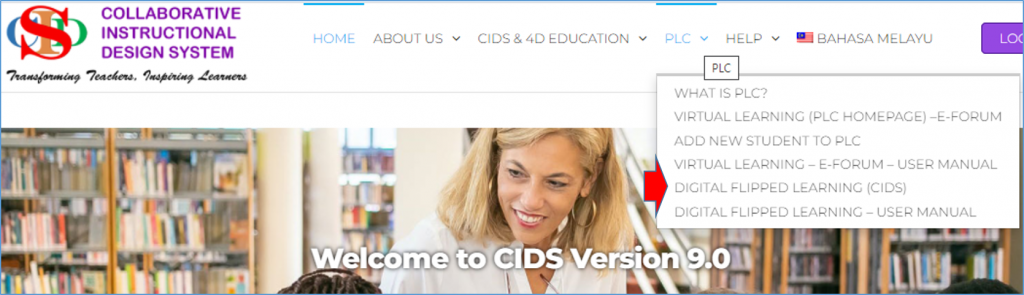
-
- Visit the CIDS homepage (https://asiemodel.net)
- Press PLC on the main menu
- Press Digital Flipped Learning (CIDS) on the submenu
Method 2: Log in at the interface
-
- Visit the CIDS homepage (https://asiemodel.net)
- Press Digital Flipped Learning icon
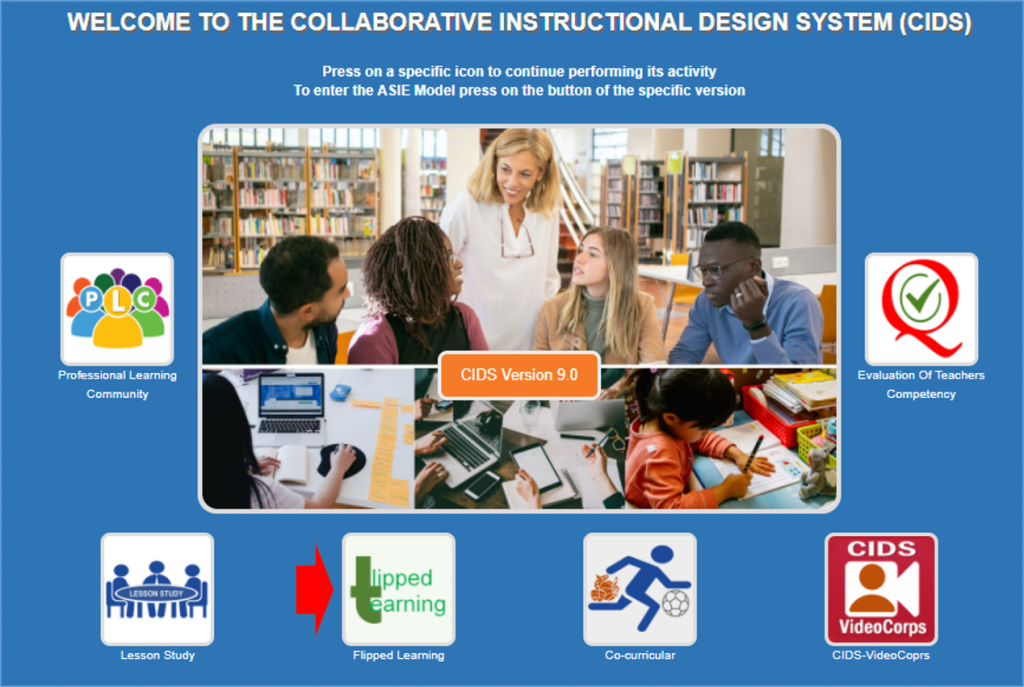
Method 3: Log in via the ASIE Model main menu

-
- Press PLC-Virtual Learning on the Main Menu
- Press Digital Flipped Learning (CIDS) on the submenu
- Enter ID – the user needs to enter the same Username and Password again
- Enter Username and Password and press login

-
- Several menu buttons have specific functions.
- There is also a list of courses created by other users.
- You may request to have permission to share the materials.
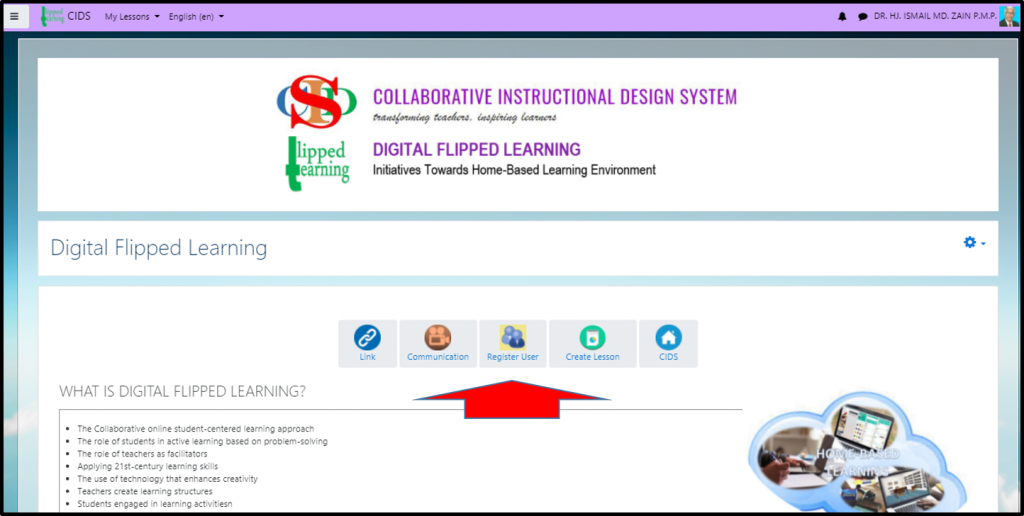
3. CREATE A COURSE PACKAGE
- Press Learning Package on the main menu.
- Press Create Course Package on the submenu.
- Fill in the required information (please read the information).
- Press the Save and display button at the end of this page.
- You can edit the created course
- There is an icon to change the display/edit mode
- There is a link menu button
- There are instructions to add activities.
